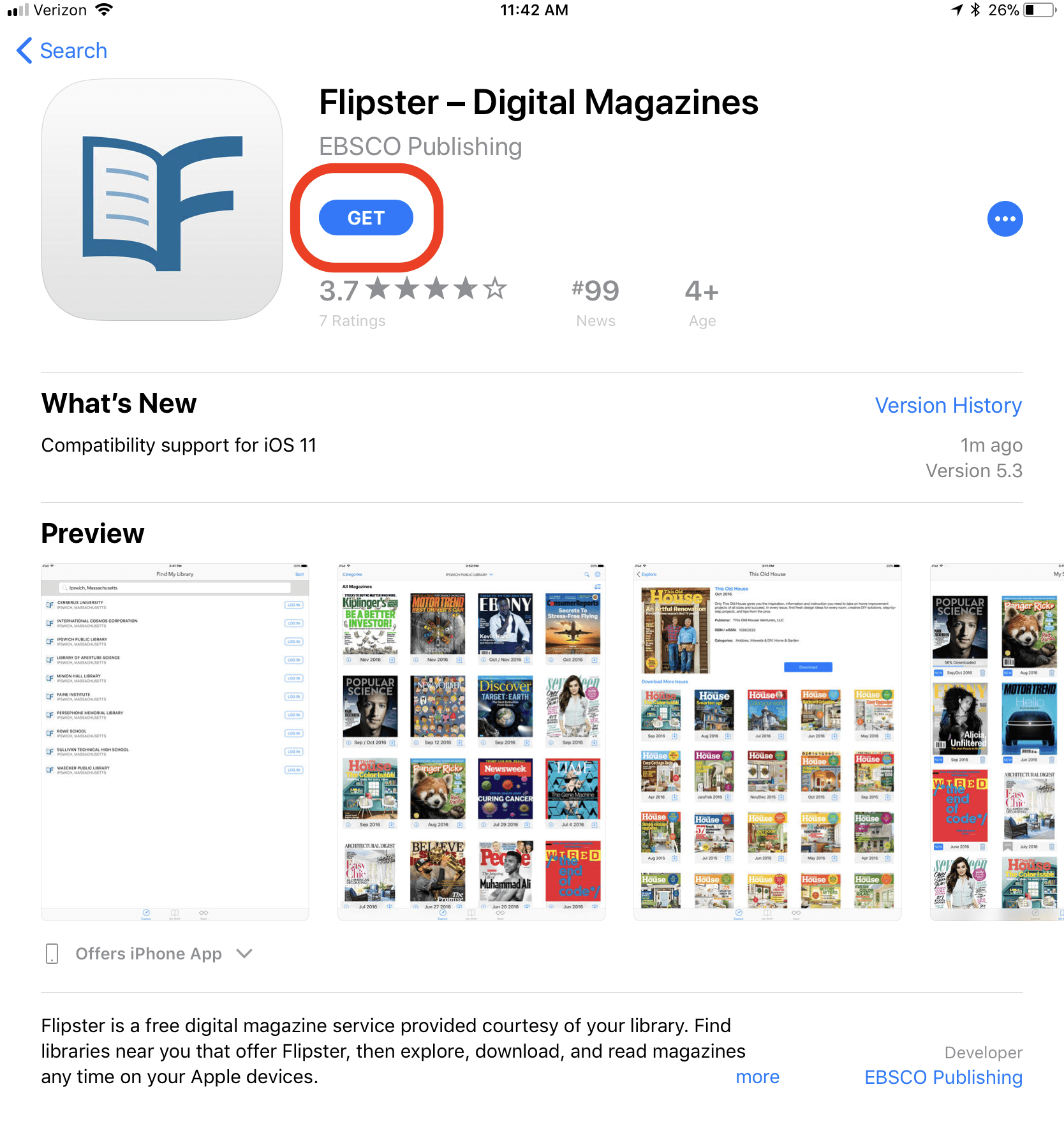Flipster is an app granting students, faculty, and staff access to digital versions of many magazines to which the University subscribes.
Access from Web Browser
Flipster can be used from a web browser without installing any additional programs or apps. Simple click the link below and sign in with your regular Colgate network credentials.
Access With an App
Flipster is available as an app via both:
Because a majority of Colgate-issued devices are Apple products, the step-by-step instructions below refer to the Apple App Store. Those requiring additional assistance may contact the ITS Service Desk.
Setting up the App (Apple iOS)
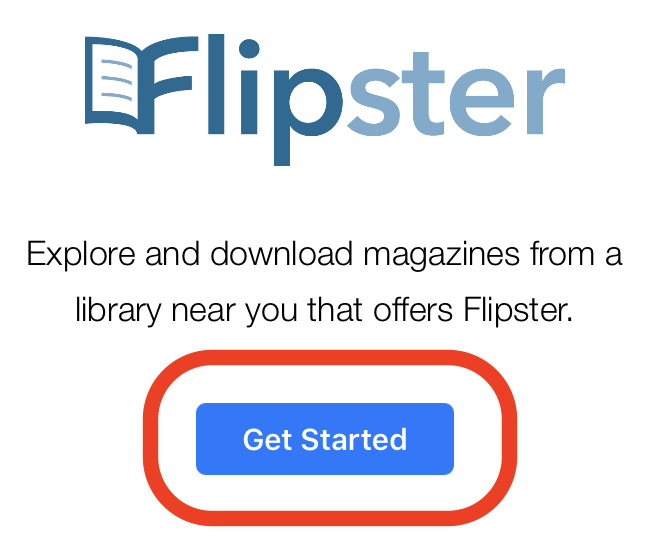
Search for the Colgate University library of publications and tap Log In.
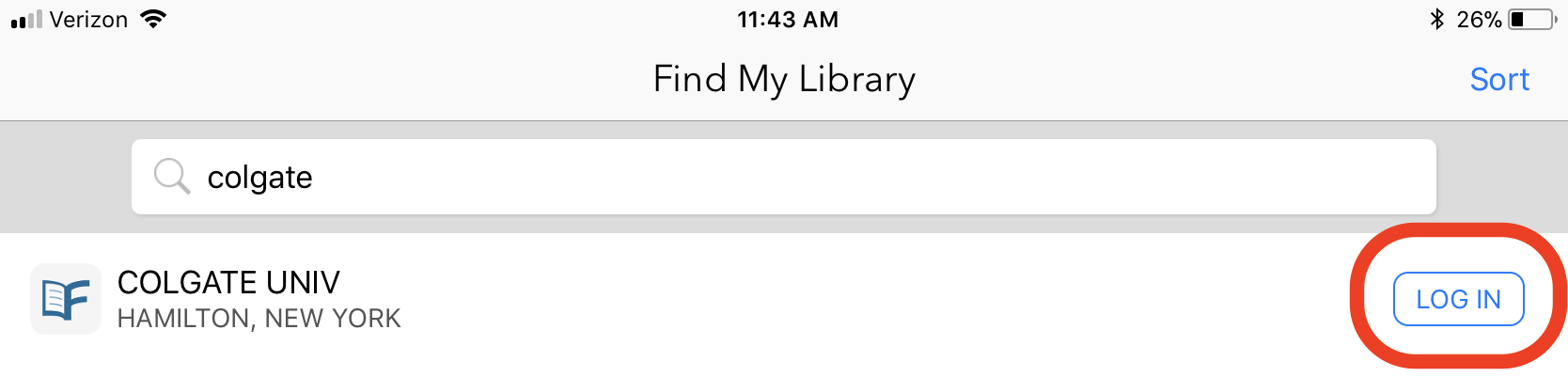
Use your Colgate credentials (same as the portal) to log in to Flipster.
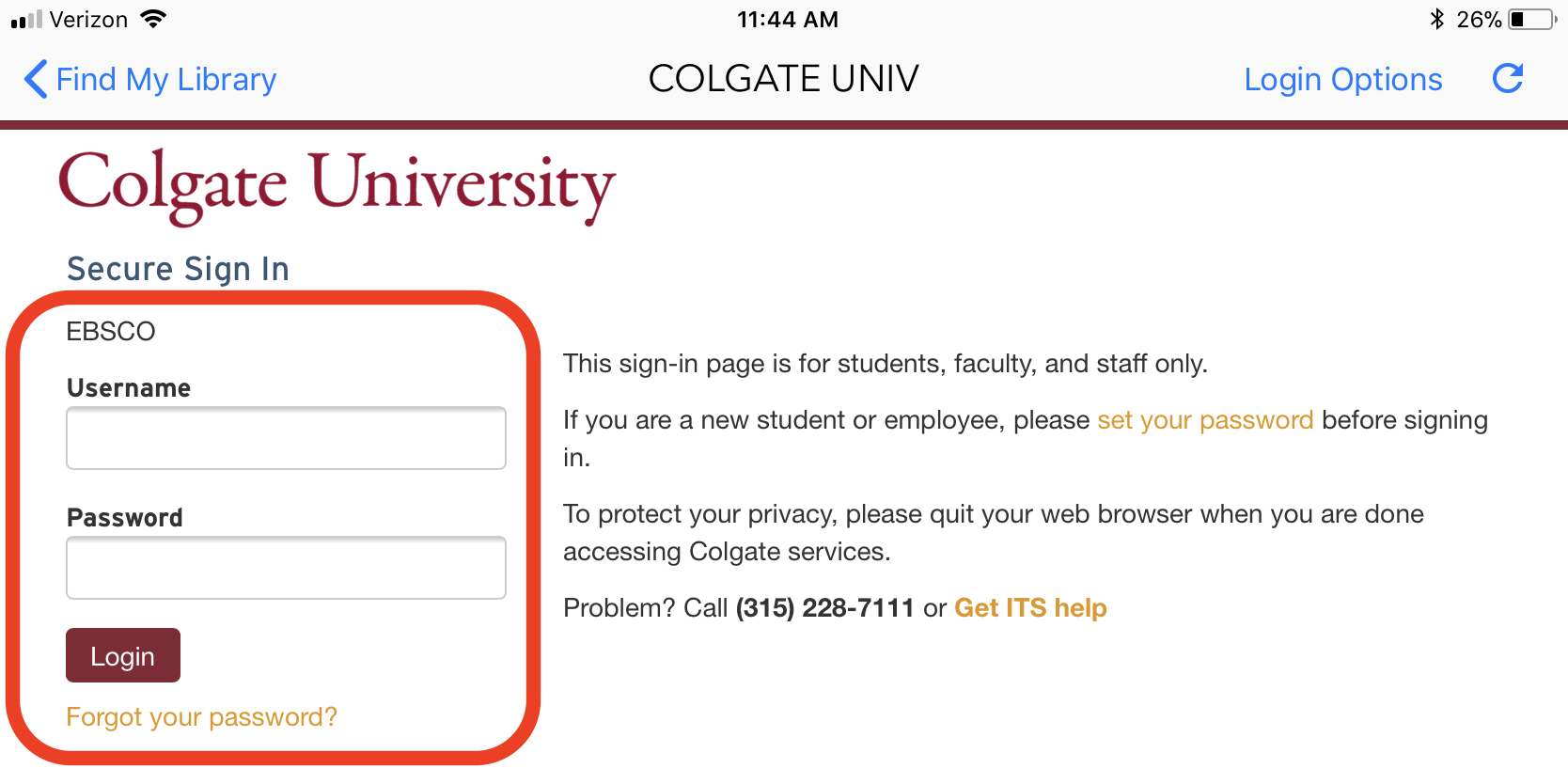
Flipster provides three different options for viewing and sorting available content:
- Explore: View all subscriptions available to Colgate community members. This is where users must start.
- My Shelf: View the publications you have downloaded that have not yet expired.
- Read: View and read the publication that’s currently open in your app.
Find the publication you'd like to read, then tap the download icon.
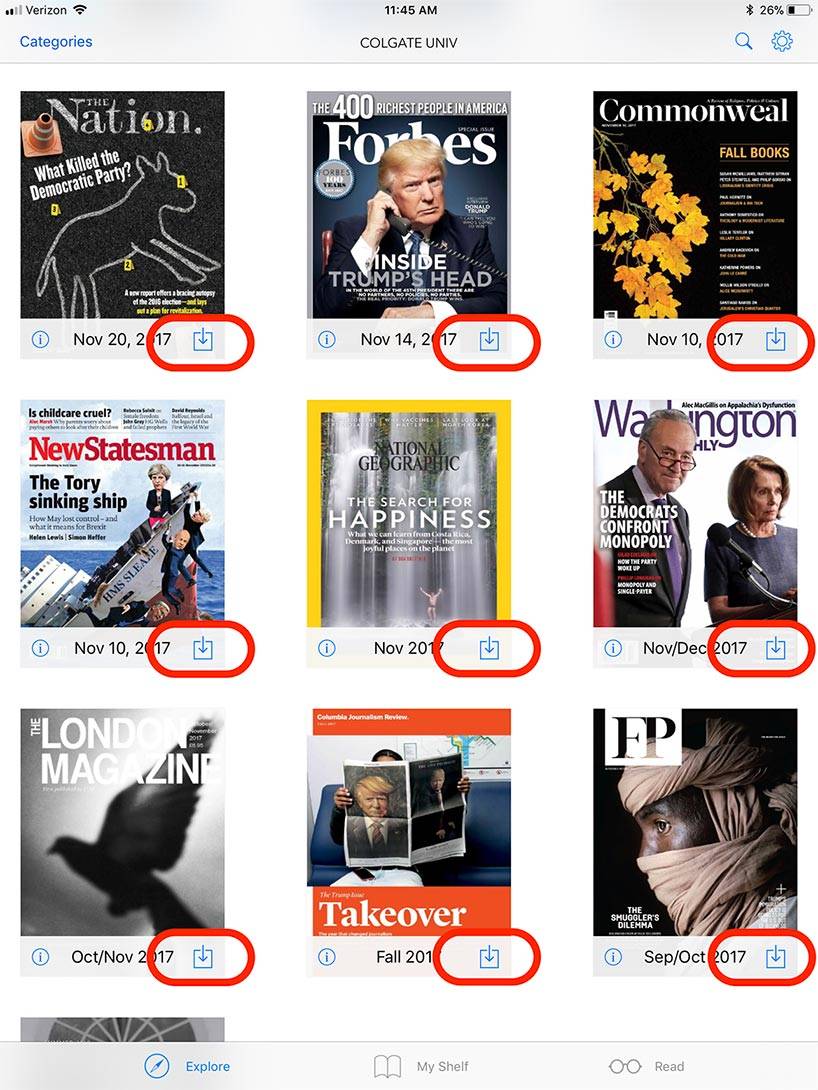
Once your download begins, the magazine will show up in the My Shelf section. A progress bar will indicate how much of the publication has been downloaded.
Downloads will be faster and will not count against your data plane when you’re connected to Wi-Fi.
To remove a publication from your shelf use the trash can icon.
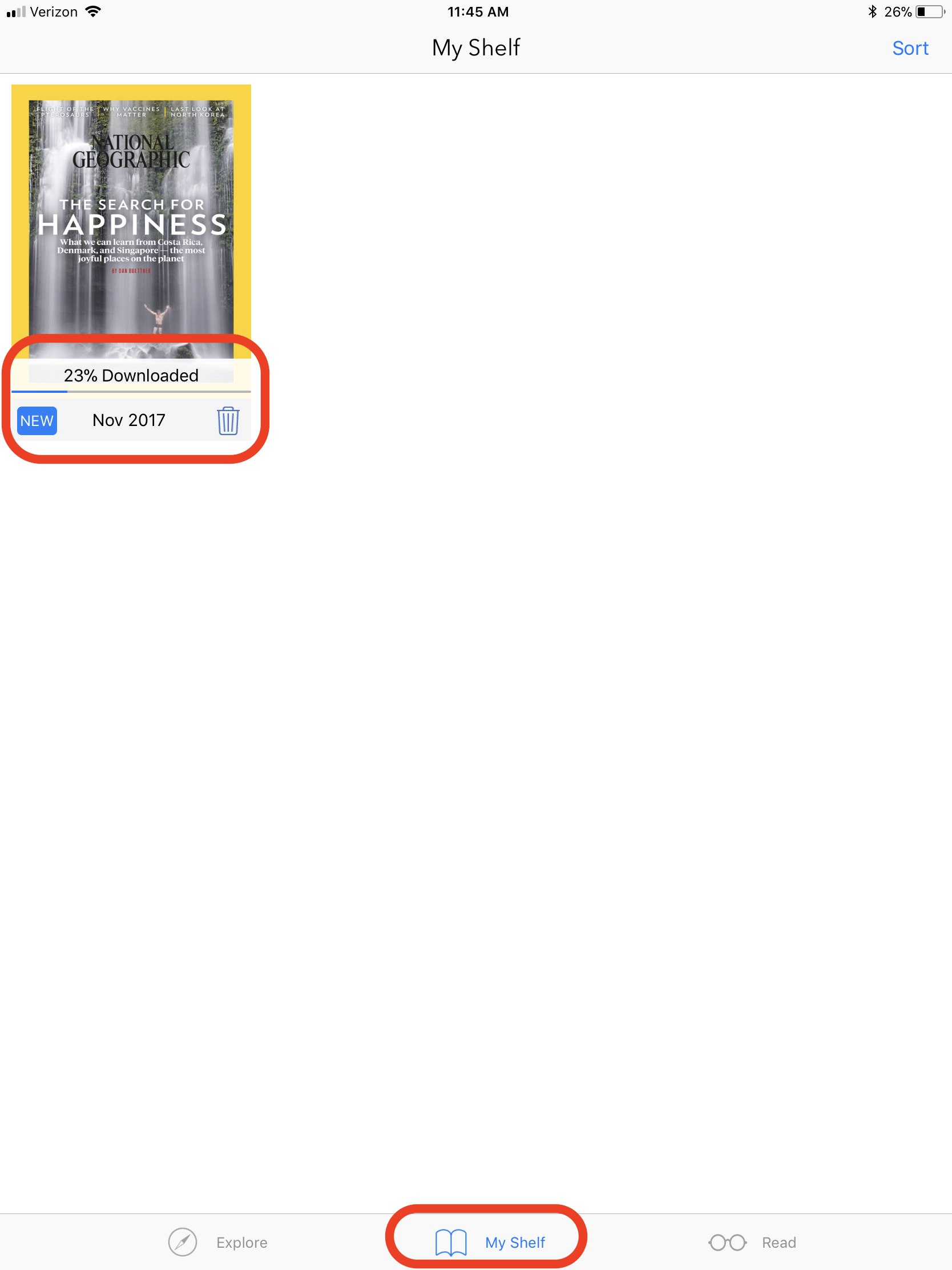
Ask for Help
If you are unable to find the information you need in the documentation available online, the ITS Service Desk is available to assist.